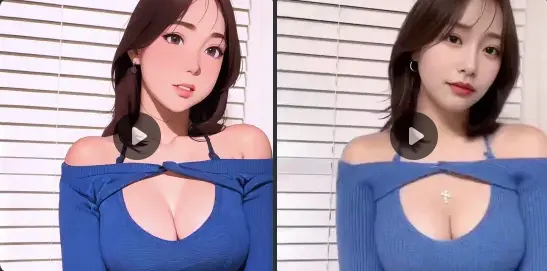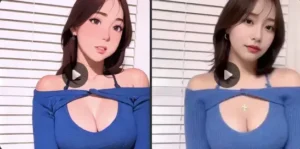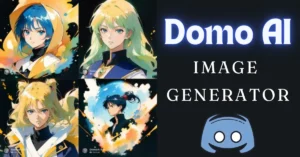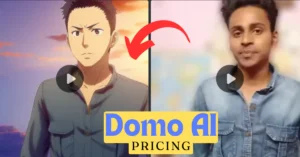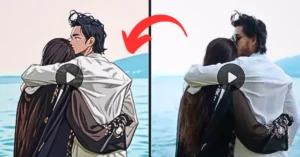Domo AI App is a fantastic AI tool that lets you convert videos to different styles, including anime and realistic images. This guide will walk you through using the Domo AI App’s video-to-video feature step by step.
Step-by-Step Guide to Using Domo AI App
Step 1: Accessing Domo AI
Visit the Domo AI Website
Open your web browser and go to the official Domo AI website. You can find it here.
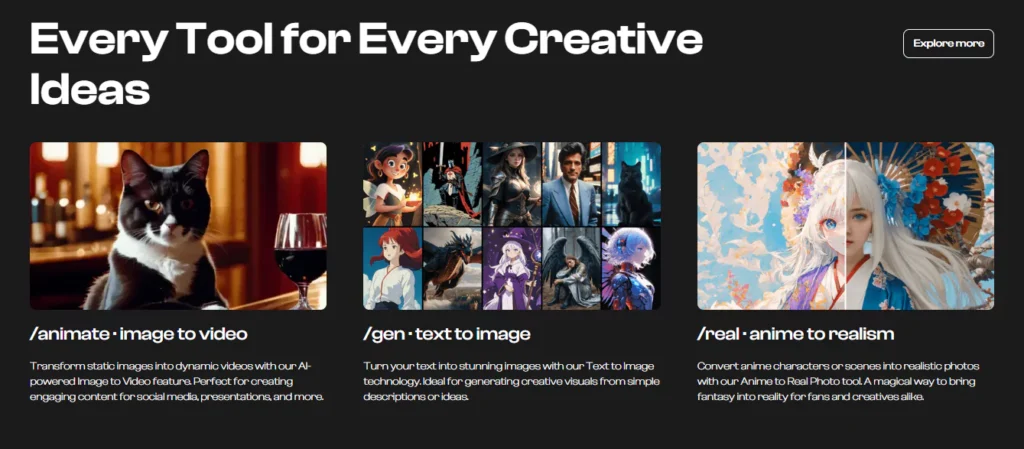
Initiate Discord Integration
Once on the Domo AI website, locate and click the “Start in Discord” button. This will connect your Domo AI account with Discord for an integrated experience.
Discord Account Setup (If Necessary)
If you’re new to Discord, you’ll need to create a free account. Follow the on-screen instructions to set up your Discord account.
Step 2: Joining the Domo AI Discord Server
Enter Domo AI Discord Server
After setting up your Discord account, join the Domo AI Discord server. Navigate to the relevant channels, such as “#Generate 1” or “#Generate 2.”
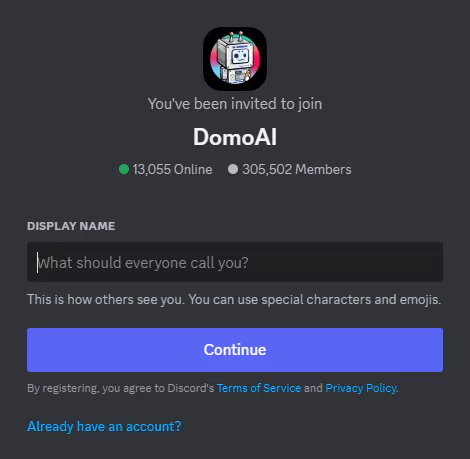
Choosing the Video Option
Type a forward slash (/) in the Discord chat, then select the “/video” option. This tells Domo AI that you want to start a video transformation.
Step 3: Uploading Video and Providing Instructions
Upload Your Video
Use the Discord chat features to upload the video you want to transform. Follow the prompts or commands provided by the bot to upload your file.
Specify Transformation Instructions
In the chat, provide clear instructions for the transformation. For instance, if you want to convert your video into an anime style, make sure to specify that in your instructions.
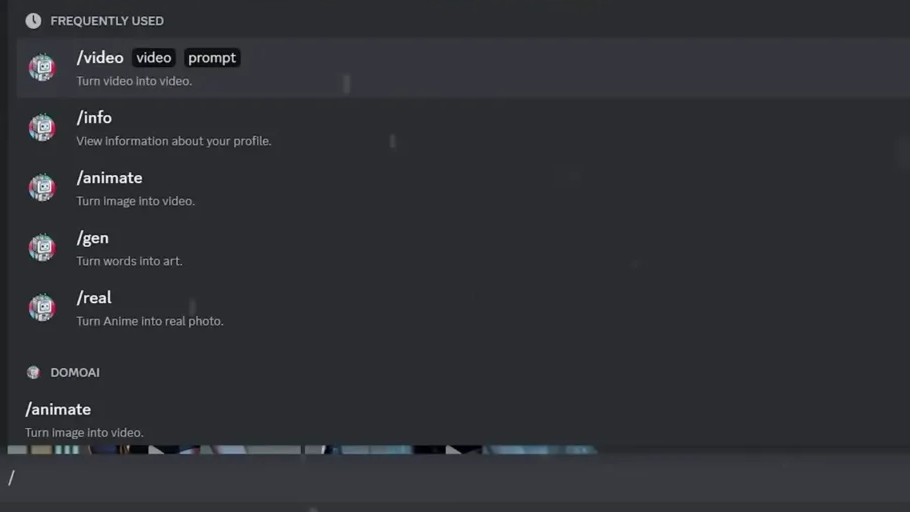
Step 4: Initiating Transformation
Press Enter and Choose Style
After entering your instructions, press Enter. Then, select your desired style from the options provided.
Start the Transformation
Click on the “Start” button to begin the transformation process.
Step 5: Viewing Results
Receive Results
Once the transformation is complete, you’ll receive the transformed video in the same Discord channel.
Explore and Share
Check out the new video and share it with your audience or community.
Using Domo AI for Video to Anime Conversion
Step 1: Join the Domo AI Discord Server
Open Discord and search for the official Domo AI server. Join the server to access its various channels and features. If you’re not a Discord user, sign up for an account.
Step 2: Join the Video Generation Room
Within the Domo AI Discord server, navigate to the channel designated for video generation, such as “#Video-Generation”.

Step 3: Initiate Video Generation
In the chat window, type the command “/video” and hit Enter. This tells the Domo AI bot that you want to create a new video.
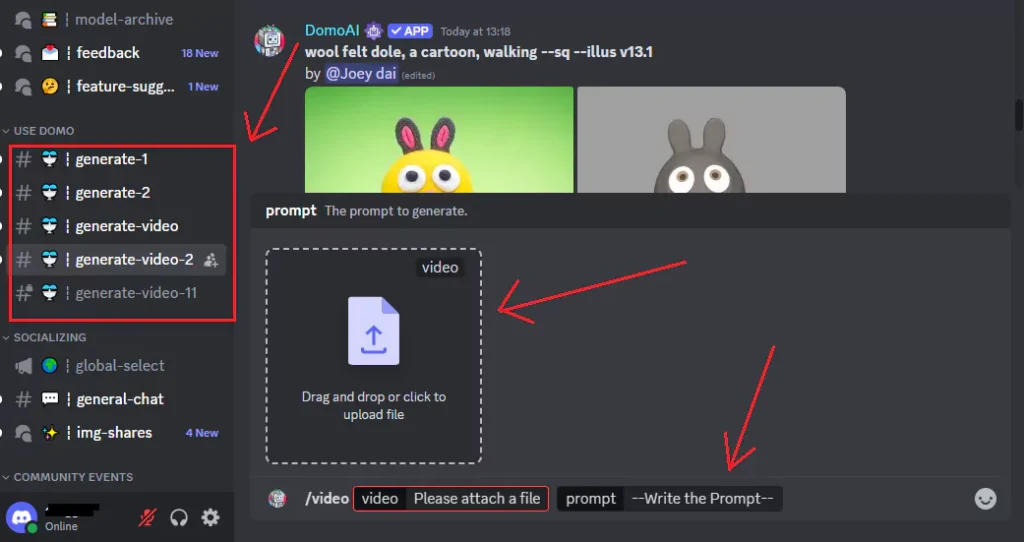
Step 4: Upload Your Video
After entering the command, the bot will prompt you to upload the video you want to transform. Click the upload button or follow the instructions in the chat to submit your video.
Step 5: Provide Instructions
Once your video is uploaded, the bot may ask for more details on how you want the transformation to be done. Specify the desired style, effects, or other customization options.
Step 6: Start Transformation
After giving the necessary instructions, start the transformation by pressing Enter or using the designated command. The bot will begin processing your video based on your specifications.
Step 7: Processing Time
The processing time varies depending on the length and complexity of your video. Be patient and allow the bot enough time to complete the transformation.
Step 8: Download Transformed Video
Once the transformation is finished, the bot will provide a link or download option for your transformed anime video. This may appear in the chat or be sent via a direct message.
Related Tutorials
For more detailed information, you can check out these related tutorials:
Commands Guide: Learn about all the commands you can use with Domo AI.
Domo Discord Server Guide: Get a detailed guide on navigating the Domo AI Discord server.
Create Image with Text: Domo AI Image Generator: Discover how to generate images using text prompts with Domo AI.